Display
To move between screens, use the BTN1 button.
Options
/permanents/main_scr_id
Screens are labeled 0-6
- Main screen
- Horseshoe speed
- Horseshoe speed + I
- Speed + horizontal I
- Stopwatch
- Consumption graph
- Big Map
- Charge
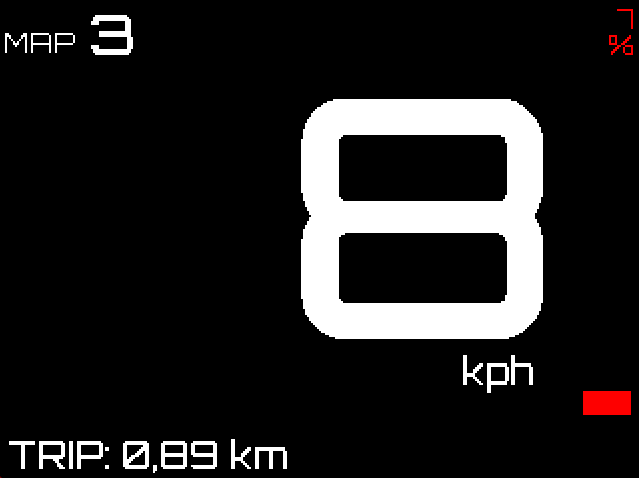
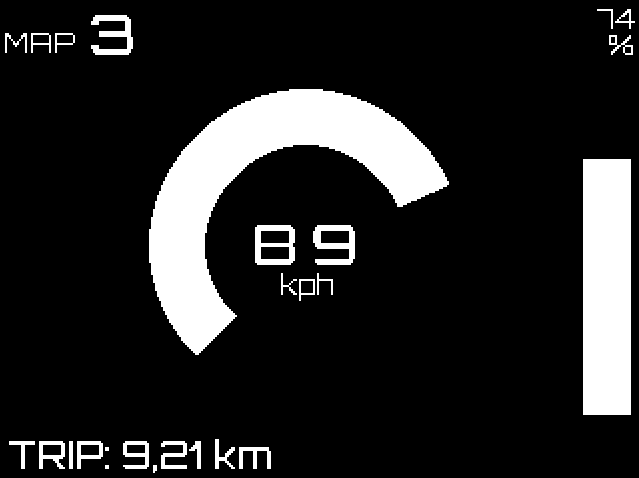
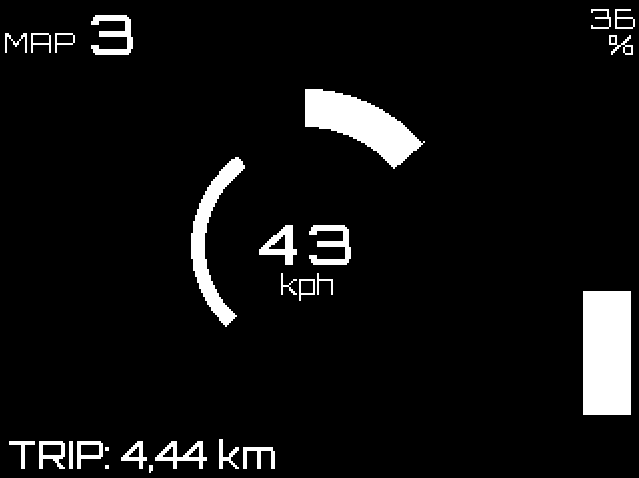
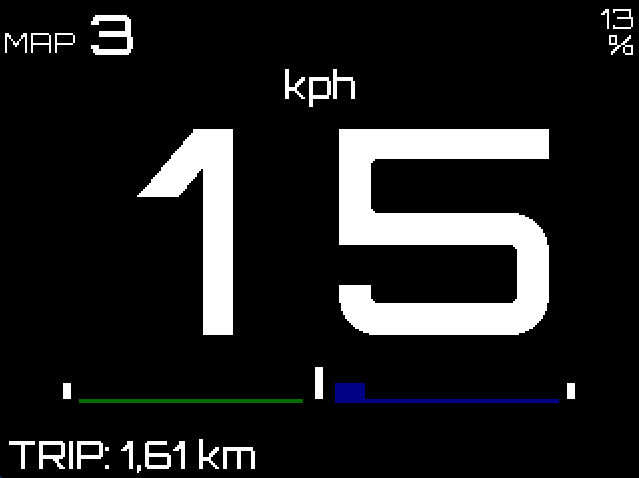
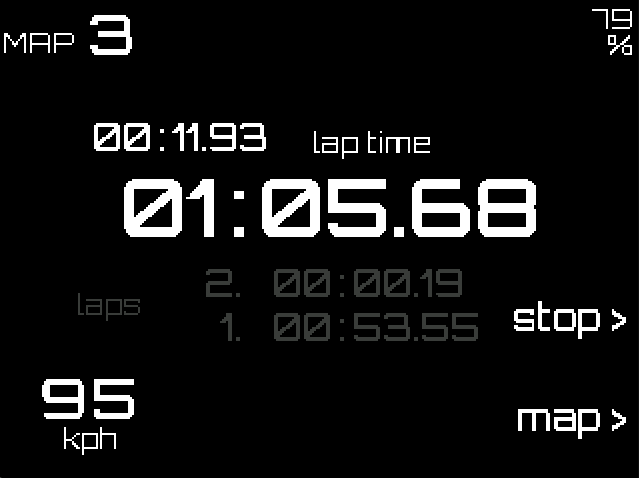
Using the "Map" button (external button), you can start and stop the stopwatch. The stopwatch can be reset by the BTN2 button.
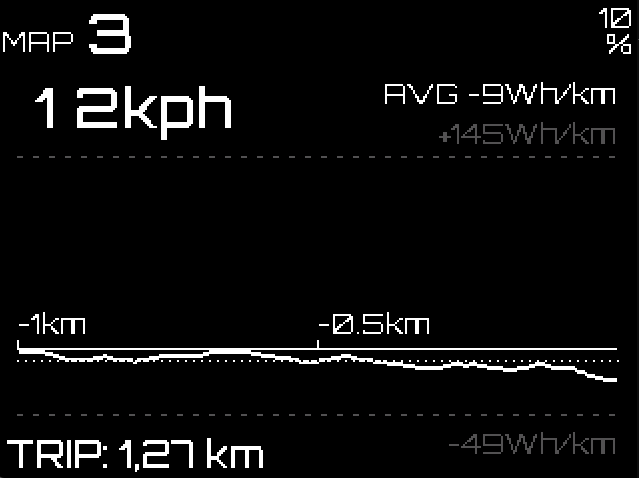
Using the BTN2 button, you can change the distance scale of the graph. Long press BTN2 to change from line to area graph.

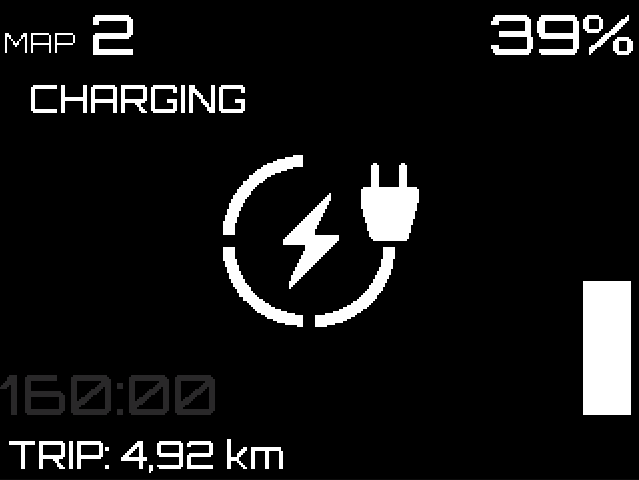
main_scr_opts
Bitwise parameter
Using this parameter, you can choose which main screens are available.
/permanents/sub_scr_id
Change this by pressing BTN1.
Sub-screen is the one line text at the bottom of the screen.
This permanent shows the current one.
Change the number below to go through options.
- TRIP
- ODO
- IBAT
- UBAT
- POWER





sub_scr_opts
Bitwise parameter
Using this parameter, you can choose which sub-screens are available.
scr_elements_opts
Bitwise parameter
You can enable or disable some elements on main screens
Icons
Disarm reasons
If enabled in scr_elements_opts |bit:32| this will show the value and text (for selected values) of the disarm reason.
See list of disarm values for details.

If the device can recover from a disarm condition (positive value) this message will be shown in orange.
If the device is disarmed until reboot (negative value) this message will be shown in red.
Warnings
Warnings will appear in the top bar. 
The controller  icon will be orange for warnings in protection states, red for driver errors.
icon will be orange for warnings in protection states, red for driver errors.
The motor  and battery
and battery  limits are taken from driver limits When the limiter reaches its minimum value it will show in orange. When it reaches its maximum value it will show in red.
limits are taken from driver limits When the limiter reaches its minimum value it will show in orange. When it reaches its maximum value it will show in red.
Each of these has a corresponding temperature  warning.
warning.
Cruise and walk
When cruise or walk mode is active the spedometer changes to a light blue color.
Showing of the cruise icon on the top bar can be changed in scr_elements_opts |bit:16|.
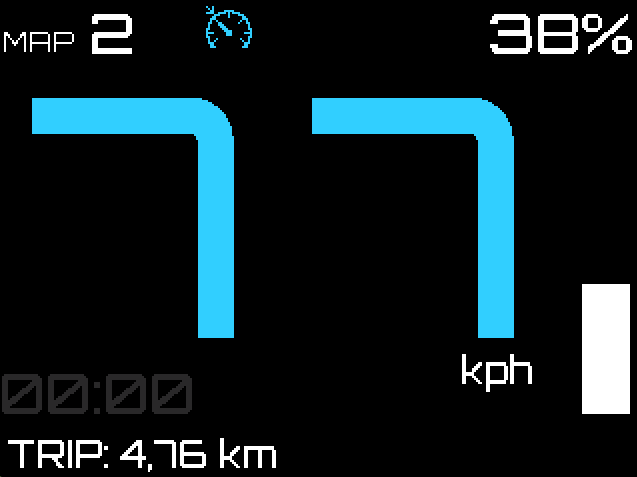
Regenerative braking
This icon will show up in the top right.
| Value | Description | Icon |
|---|---|---|
| > 0 | Show gray icon when SOC above threshold. This is a warning to the user, that the regen may be limited. When the braking is actuali limited, the icon will be green. |  |
| -1 | Show green icon when the braking is limited |  |
| -2 | The icon is disabled, SOC text is always large |
When the icon is green the regenerative braking is limited.