Firmware upgrade
SiliXcon device firmware releases are maintained by our "SRM" versioning service. SRM stands for Secured Remote Management. The flashing process can be either manual or automated.
For OEM customers, SRM also offers container maintenance. A container stands for a firmware locked together with configuration (typically, linked to a customer's solution).
Manual process
Step 1 - Set your connection options
More about How to connect to siliXcon device
Step 2 - Select a release
-
In the LaunchPad, click on upgrade button, new window will be opened and after a while, you should see this:
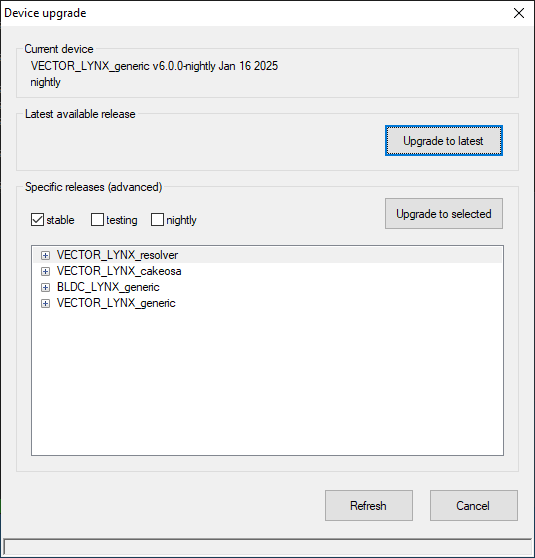
-
You can:
- Press Upgrade to latest button to automatically upgrade to the newest release.
- Choice wanted release types on the check boxes.
- Select a specific release on the list. It may be selected an exact release or a release variant on the list. This will active Upgrade to selected button.
- Press Refresh button to update all displayed data. (To repeat the startup communication with SRM server.)
- Press Cancel button to quit.
Please mind the difference between "stable", "testing" and "nightly" release types.
Nightly releases are available only if launchpad is run with command line parameter --allow-nightly.
Step 3 - upgrading
After a release is selected, a payload is generated by our server and the bl_srm tool uploads it into the device for flashing. The payload transfer is end-to-end encrypted (up to the device). The flashing process may take a while. There is information and progress bar during it in the status bar. After flashing process a message box is displayed. If flashing process finished with error, you can see details.